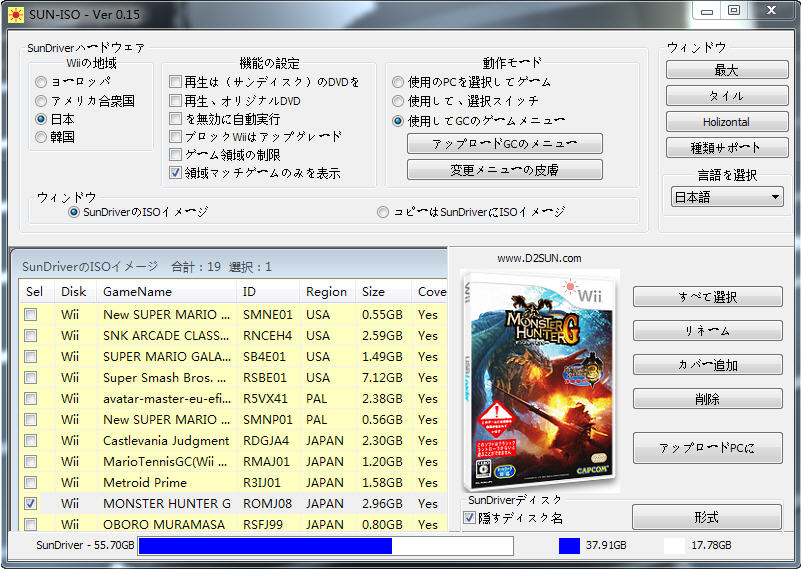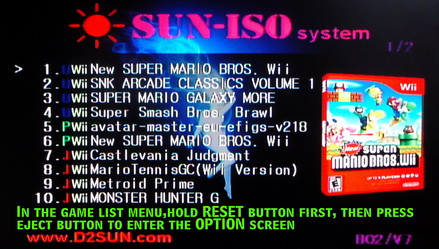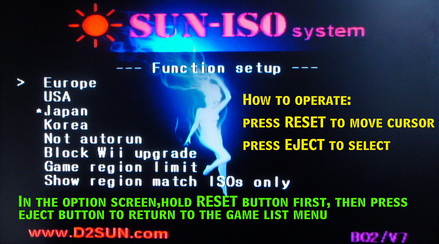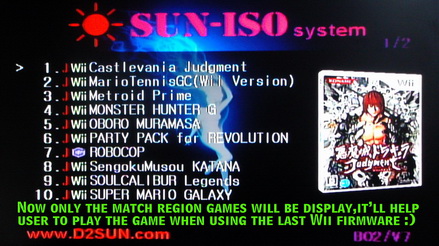APP V015 history:
#1. Add the ability of show the same region games only .
#2. Add the ability of auto detect the screen size, it can help the note
book user.
#3. Fix one online game playing issue when use the NGC menu to start the
game , just like Mario Cart.
#4. Supports more languages.
#5. Add more 562 new cover image files, total cover IMG files up to 4143
now.