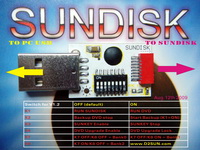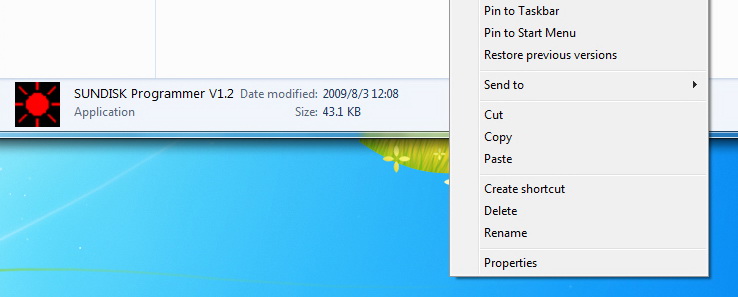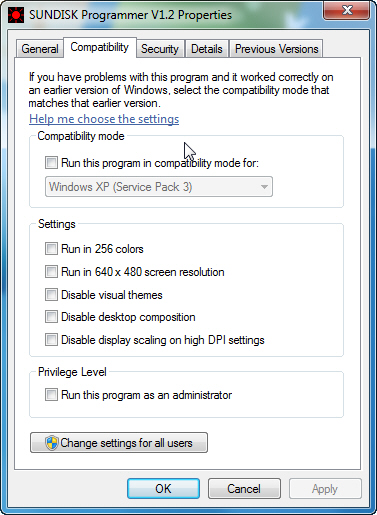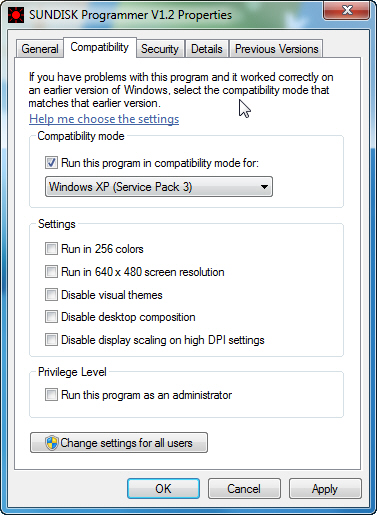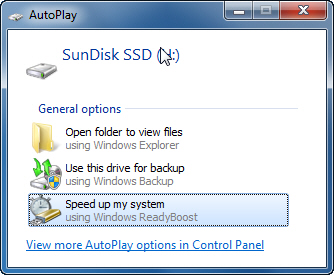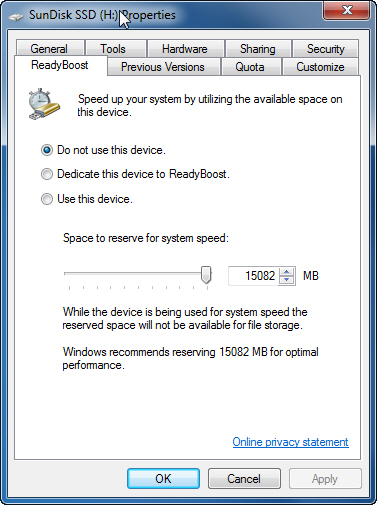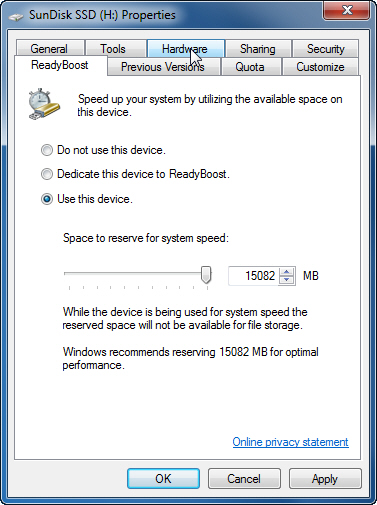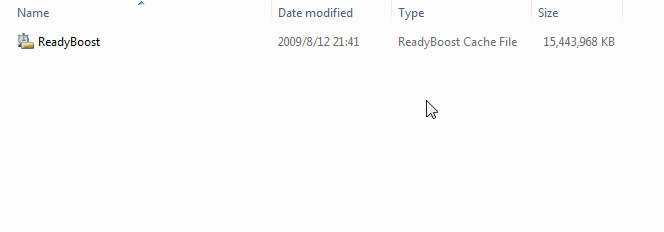|
App V015 history:
#1. Add the ability of show the same region games only . #2. Add the ability of auto detect the screen size, it can help the note book user. #3. Fix one online game playing issue when use the NGC menu to start the game , just like Mario Cart. #4. Supports more languages. #5. Add more 562 new cover image files, total cover IMG files up to 4143 now. 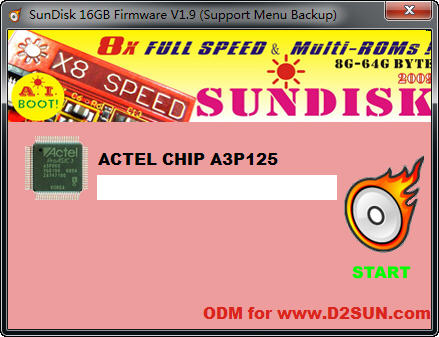 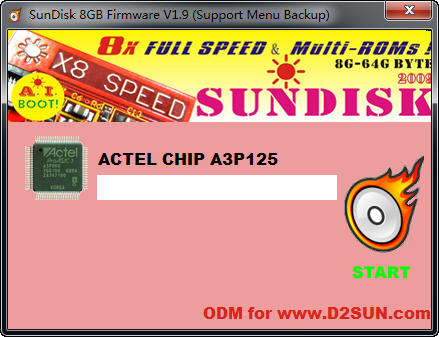 Good news! Now all the Sun-Disk can support NGC menu
and SUN-ISO format after you upgrade it to the last V1.7 firmware!
|

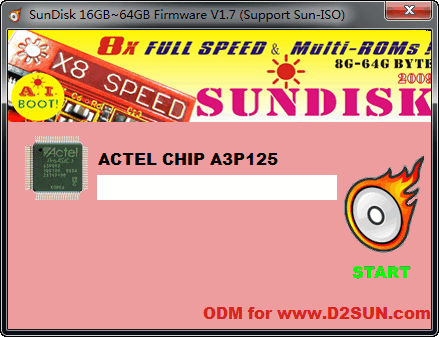
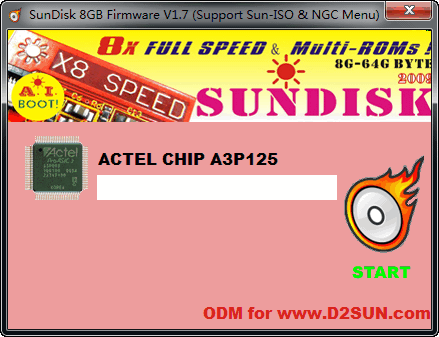
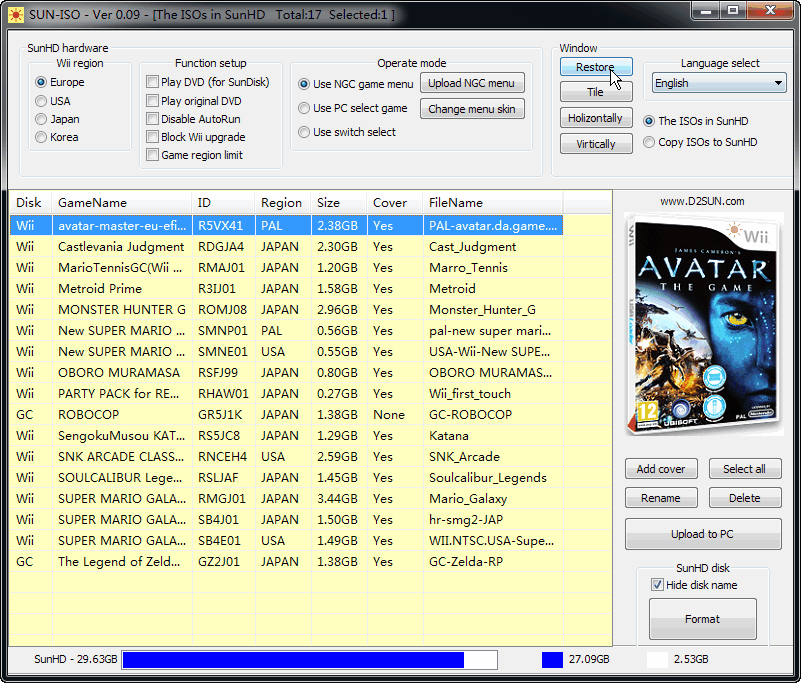
-1_200.jpg)
-2_200.jpg)